Knowledgebase
How to set up an email account on Outlook 2016
Step by step instructions on how to add an POP (or IMAP) email account to Outlook 2016 after the new pop-up update.
Before starting make sure that you have the following information:
- The email address to add
- Username (usually is also the email address)
- Password (it is case sensitive!)
- Incoming mail server (mail.yourdomain.com or specified by us)
- Outgoing mail server (mail.yourdomain.com or specified by us)
- Incoming mail PORT (for POP use 995 with SSL for IMAP with SSL use 993)
- Outgoing mail PORT (for SSL connections 465 or 587)
To add an POP3 or IMAP account to Outlook 2016, follow these simple steps:
1. Open Outlook and on the top left corner click on FILE
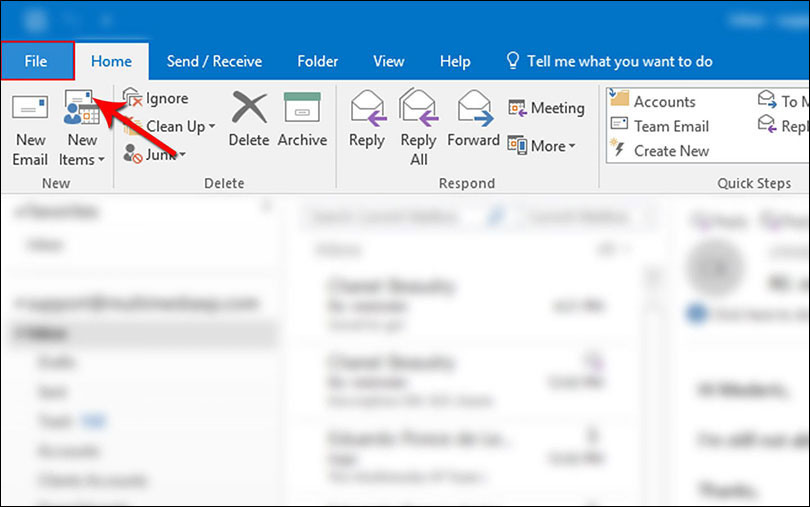
2. On the Info section select Account Settings -> Account Settings
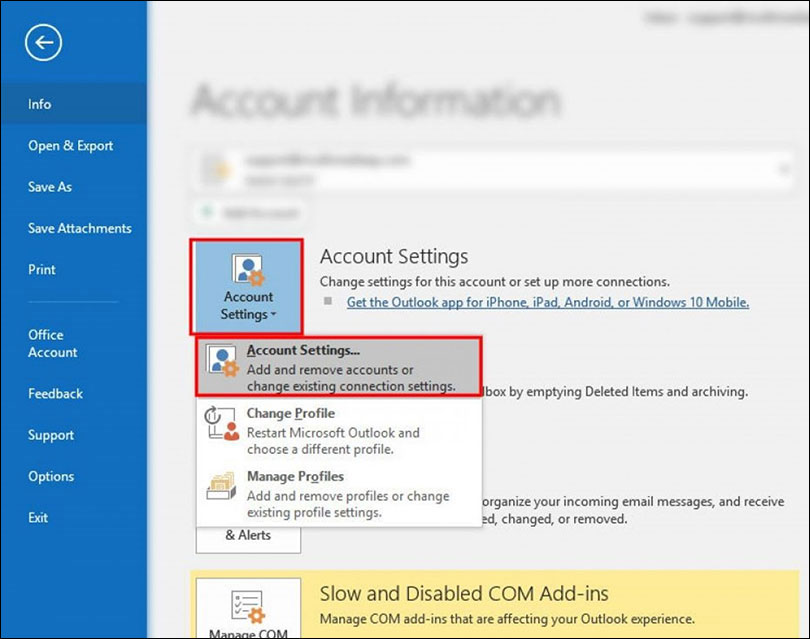
3. On the Account Settings window, click on New
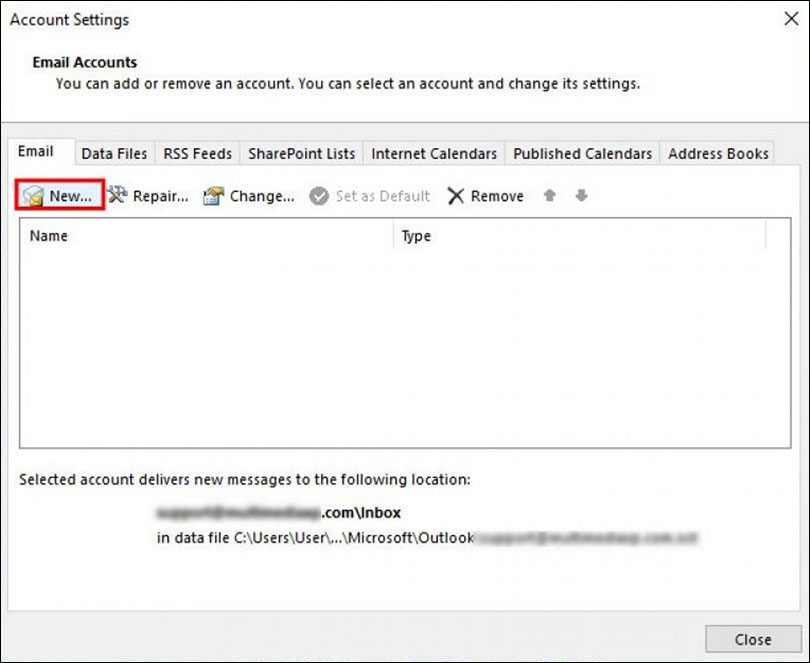
4. Enter your email address and click on Advanced Options (check: Let me setup my account manually)
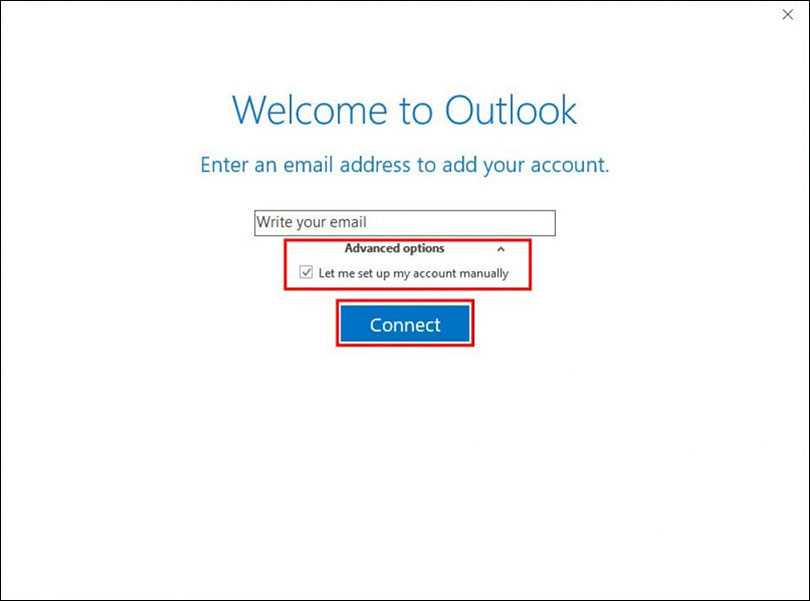
5. Select either POP or IMAP (in this example we selected IMAP)
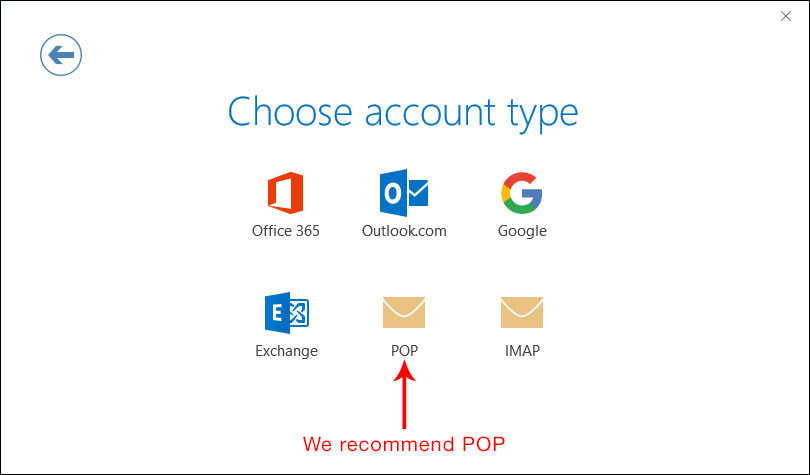
6. Fill the fields with the proper information
- Incoming mail server: usually mail.yourdomain.com
- Incoming mail PORT (995 POP3 ,993 IMAP when using SSL or without SSL 143 for IMAP and 110 for POP3).
- Outgoing mail server: usually mail.yourdomain.com or one of our server options (if we have provided it to you - you can also find out alternate options here)
- Outgoing mail PORT: usually 465 for secure connections with SSL or 587. You can also try the outgoing port as 25 with no SSL
Do not select the option that says "Require logon using SPA".
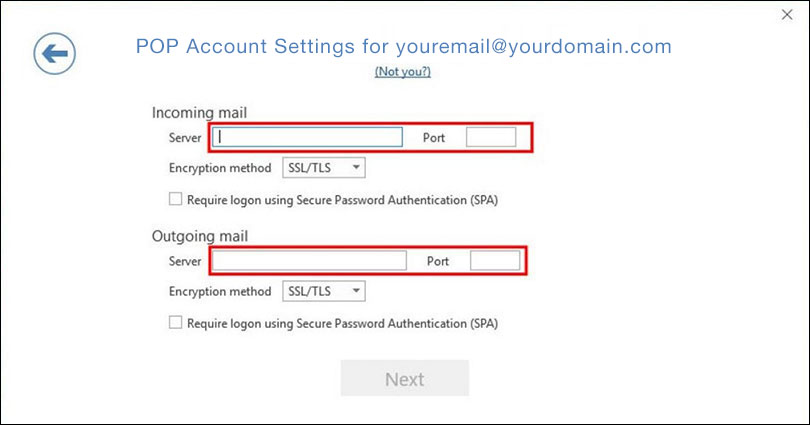
7. Enter the password for your email and click on Connect
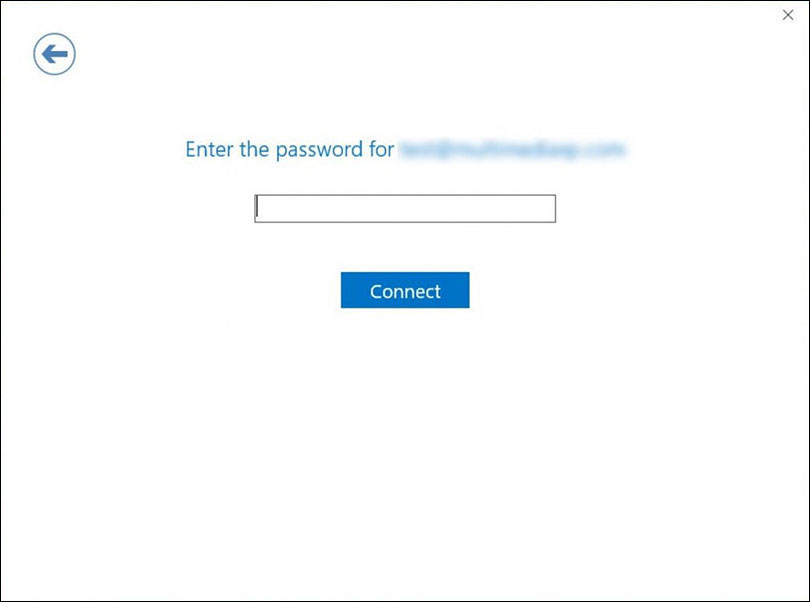
You're done!
If after completing the previous steps you are still having problems setting up your email account:
- Make Sure your password is correct, remember they are case sensitive.
- Make sure you have the right mail server and port configuration, when using secure ports like 993 or 995 SSL needs to be enabled,
- email, email setup, email setup guide, Outlook, outlook 2016, setup
- 25 Users Found This Useful
Related Articles
Partnership Opportunities
We partner with selected Australian Digital Agencies, Business Consultants and Creative Individuals who may be interested in adding a new dimension to their business and create additional income streams. If you become a partner, what we offer, you can resell hosting to your clients and network.


